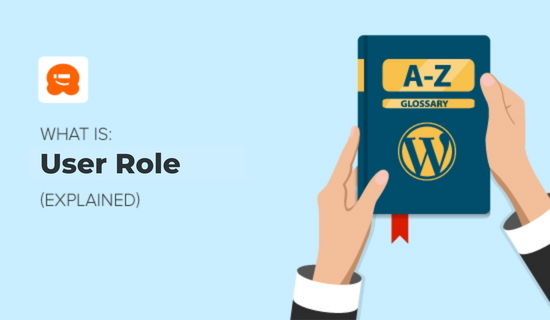In WordPress, user roles determine the permissions and capabilities of logged-in users on your website. Some users may possess complete control over the site, while others may only have access to specific tasks, such as writing posts, editing content, or managing comments.
To view the default user roles in WordPress, navigate to the Users section in the dashboard. There are five standard user roles: Administrator, Editor, Author, Contributor, and Subscriber.
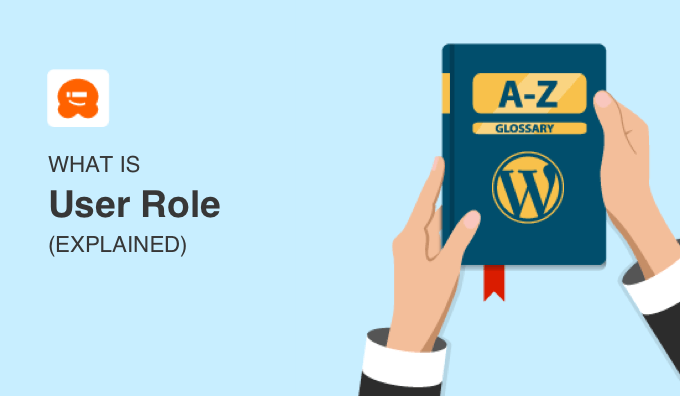
You can think of WordPress user roles like the levels of access people have at a school:
- The principal and maintenance worker can go anywhere in the school they need to.
- Teachers will have access to their own classrooms, but not other classrooms or the principal’s office.
- Visiting parents may not be allowed to go beyond the lobby.
What Is a User in WordPress?
In WordPress, a user is an individual who has registered on your website, allowing them to log in with a username and password. Visitors who simply browse your site do not need to be registered.
As the owner of your WordPress site, you are classified as a registered user. Additionally, you have the option to add other individuals as users with their own login details.
There are various reasons you might want to grant people access to your site, such as allowing them to: Write guest posts on your blog, Assist with troubleshooting WordPress issues, or Access exclusive content on your membership site.
However, if you wish to restrict their access—similar to how you wouldn’t allow parents into the principal’s office to alter grades—you should apply the same logic to your WordPress site. Providing unrestricted access can pose risks. A
s a site owner, it’s essential to understand how to keep your WordPress site secure. Fortunately, WordPress offers a built-in system to manage user permissions through different user roles.
What Are the Default User Role Categories in WordPress?
To view the default WordPress user roles, navigate to your WordPress dashboard and click on Users » Add New User. In the ‘Role’ dropdown menu, you’ll find the following options: Administrator, Editor, Author, Contributor, and Subscriber.
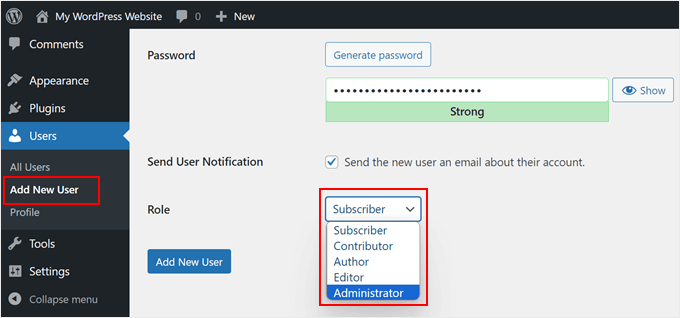
For a comprehensive visual overview of each user role, check out our infographic on user roles.
For more in-depth information, refer to our beginner’s guide on WordPress user roles and permissions. Below is a brief summary of the various user roles in WordPress.
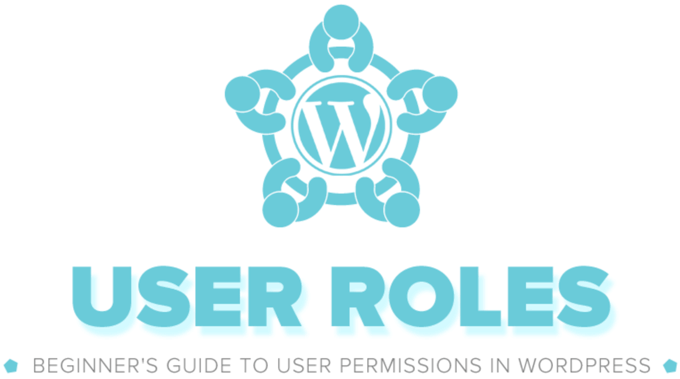
1. Administrator Role
In a standard WordPress setup, the site administrator holds the highest authority and possesses full control over the site’s backend.
They are able to add new posts, as well as edit or delete any posts created by other users. Additionally, administrators can install, modify, and remove plugins, themes, and widgets. When you initially set up a WordPress site, you are automatically assigned the administrator role.
As an admin, you have the ability to determine who can access your site and outline their permissions. Most notably, admin users can create and delete accounts, as well as modify the details of existing users, including their passwords.
In the case of WordPress multisite networks, there is an even more elevated position known as the super admin role. Super administrators enjoy administrative privileges across all sites within the multisite network.
2. Editor Role
In WordPress, editors possess complete authority over the content areas of your website. They are able to add, edit, publish, and remove posts, as well as manage, edit, and delete comments.
However, editors do not have the ability to alter site settings, install plugins or themes, or create new user accounts.
3. Author Role
Authors have the ability to create, edit, and publish their own posts; however, they are not permitted to alter posts written by other users.
They can remove their own posts, regardless of whether they have been published. Although they can see comments, authors do not have the authority to moderate, approve, or delete them.
Additionally, they do not have access to the site’s settings, plugins, or themes.
4. Contributor Role
Users with the contributor role can add new posts and edit posts, but can’t publish any posts. They also can’t upload files, which means they can’t add images to their posts.
They don’t have access to website settings, plugins, or themes, so they cannot change any settings on your site.
5. Subscriber Role
Subscribers are limited to logging into your WordPress site, updating their user profiles, and changing their passwords.
They do not have the ability to create posts, view comments, or access other features within your WordPress admin area. This user role is especially beneficial for membership sites, online stores, or any platform that allows user registration and login.
The standard user roles in WordPress are designed to suit the majority of websites and blogs. For instance, if you manage a magazine site, you might assign the editor role to senior team members, the author role to junior staff, and the contributor role to guest authors.
However, you may sometimes wish to tailor permissions and introduce new capabilities to better meet the specific requirements of your website.
How to Define Custom User Roles in WordPress
To create custom user roles in WordPress, you’ll typically require a user role editor plugin, such as Members. This plugin enables you to modify user capabilities by adding or removing them from various roles in WordPress.
In addition to creating new roles for specific tasks, it allows you to adjust existing user permissions. For instance, you might want to restrict authors to manage only their own posts in the WordPress admin area or prevent them from publishing posts altogether.

Certain plugins, such as WooCommerce, automatically introduce a new user role known as Shop Manager. This role allows users to oversee the shop’s operations without providing them with the extensive access that comes with the Administrator role.
Furthermore, you can opt for a custom user role plugin to tailor permissions as needed. For instance, the Comment Moderation Role plugin by WPBeginner enables you to establish a user role dedicated solely to moderating comments and no additional functions.
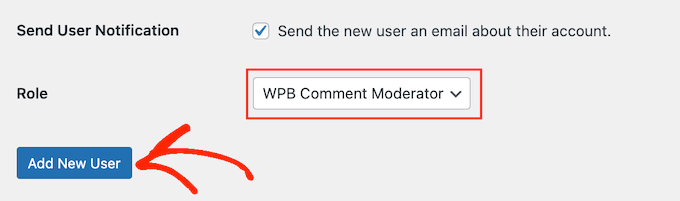
How to Restrict Content Based on User Role
On certain websites, you may wish to grant access to restricted content for specific users. For instance, if you’re creating a membership website, you might want only paying members to view your courses, videos, or other exclusive content.
In the past, establishing a membership site was a lengthy and labor-intensive process. You had to manage user accounts, configure membership levels, determine payment options, and more. Fortunately, there are now excellent membership plugins for WordPress that simplify the creation of your membership site immensely.
One of the most popular options is MemberPress, which boasts a robust set of features that streamlines the setup process.
With the MemberPress plugin, you can easily add various membership plans, set pricing, create custom user accounts, and much more.

This WordPress plugin comes equipped with native support for PayPal and Stripe payment gateways, allowing your members to make secure online payments.
Check out our guide on setting up a WordPress membership site for comprehensive, step-by-step instructions. We hope this article has enhanced your understanding of user roles in WordPress.
Additionally, you may want to explore our Additional Reading section below for related articles filled with valuable WordPress tips, tricks, and ideas.
If you enjoyed this article, consider subscribing to our YouTube Channel for more WordPress video tutorials. You can also connect with us on Twitter and Facebook.
Additional Reading
- How to Limit Authors to Their Own Posts in WordPress Admin
- Administrator
- Contributor
- Beginner’s Guide to WordPress User Roles and Permissions
- Editor
- Subscriber
- How to Effectively Attract and Manage Guest Bloggers in WordPress
- How to Add or Remove Capabilities to User Roles in WordPress
- Author