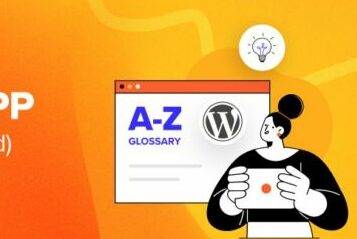XAMPP is a desktop application designed to simplify the process of setting up the necessary software to run WordPress on your local computer. It enables you to create and develop websites in a private setting, away from the internet.
This makes it a valuable tool for learning WordPress and for fully customizing your website before revealing it to a wider audience.
Best of all, XAMPP is free and compatible with Windows, Mac, and Linux operating systems.
Overview of XAMPP and Its Usage
XAMPP is a comprehensive software package that equips you with everything needed to establish a local server environment on your computer, allowing you to develop WordPress websites locally. WordPress requires several components to function effectively, including:
- Web server software like Apache or NGINX
- Database management software such as MySQL
- The PHP programming language
For beginners, installing these components individually can be quite challenging. This is precisely where XAMPP proves to be beneficial.
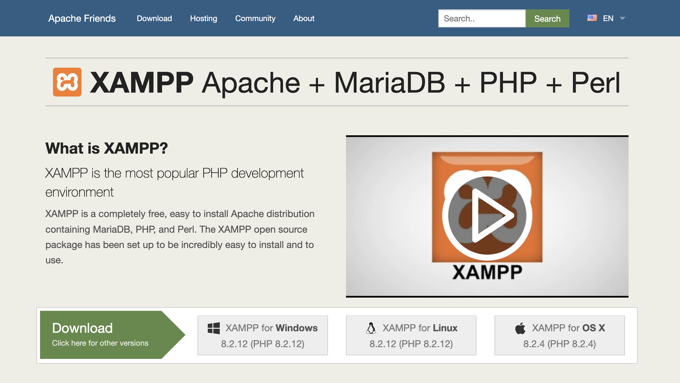
XAMPP is an open-source software package compatible with Windows, Mac, and Linux systems. It integrates Apache, MariaDB (a MySQL alternative), along with the PHP and Perl programming languages, all set up in a user-friendly manner.
For detailed instructions, check out our guide on creating a local WordPress site using XAMPP. Additionally, you can use XAMPP to install WordPress on a bootable USB drive.
Once XAMPP is set up, you’ll need to download WordPress and install it on your machine. After installation, you can access your WordPress site by entering ‘localhost’ in your web browser.
If WordPress is set up in a subdirectory, be sure to include that in the URL, like ‘localhost/fashionsite’.
Why Install WordPress on Your Local Computer?
A local WordPress installation offers several advantages over a live website.
Firstly, your site is not accessible to anyone else, creating a private space where you can familiarize yourself with WordPress fundamentals, whether you’re building a website or preparing for a career in WordPress.
Additionally, a local setup allows you to experiment with various WordPress themes and plugins, enabling you to assess their functionality before applying them to your live site.
Many individuals utilize software like XAMPP to establish staging sites, which serve as testing grounds for any changes, helping you identify and resolve errors before they affect your live website.
This setup is also beneficial for web designers who wish to present different designs to clients prior to launching them, as well as for developers who often work on local environments while creating WordPress themes and plugins.
Lastly, using a local installation can save you money since you won’t have to pay for web hosting or a domain name.
Are There Any XAMPP Alternatives?
There are several alternative applications available for installing WordPress on your computer, including WAMP, MAMP, Local, and more.
You can find instructions on how to set them up in our guides for installing WordPress on a Windows PC and for setting it up locally on a Mac.
We hope this article has provided you with valuable insights about using XAMPP with WordPress.
Additionally, we invite you to check out our Additional Reading section below for related articles featuring useful tips, tricks, and ideas for WordPress.
If you enjoyed this article, consider subscribing to our YouTube Channel for WordPress video tutorials, and connect with us on Twitter and Facebook.
Additional Reading
- How to Move WordPress From Local Server to Live Site (2 Methods)
- How to Move a Live WordPress Site to a Local Server
- How to Install WordPress Locally on Mac (2 Easy Ways)
- How to Easily Create a Staging Site for WordPress (Step by Step)
- How to Install WordPress on a USB Stick Using XAMPP
- How to Download WordPress for Free (Step by Step)